To see the example of flex sample applications at work, you can go to couple of different locations.
All these applications includes full source codes, fully commented and they includes applications such as the Flex Store, The Flex Dashboard, and the Component Explorer.
You can find all of the sample applications at Adobe Flex 3 Component Explorer.
I’ll navigate to the browser now, and show you one of the application that component explorers.
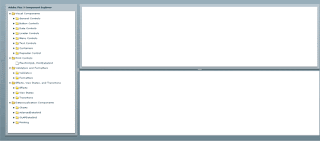
The Adobe Flex 3 Component Explorer is an application that contains many other applications. Each of these applications demonstrate the use of one or more components of the Flex Framework.
For instance, this first application showsthe use of the “alert class”. The Alert Class knows how to produce the dialog box or windows and either displays a simple message or create a simple interactions. When you click on the buttons in the sample application, you see the interactive application network.
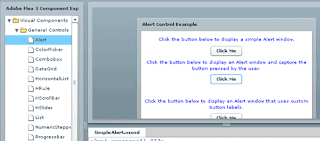
At the bottom of the screen of each application, you see full source code, you can select and copy any of the source code and try it in your own applications.
<?xml version="1.0"?>
<!-- Simple example to demonstrate the Alert control. -->
<mx:Application xmlns:mx="http://www.adobe.com/2006/mxml"><mx:Script>
<![CDATA[
import mx.controls.Alert;
import mx.events.CloseEvent;
// Event handler function uses a static method to show
// a pop-up window with the title, message, and requested buttons.
private function clickHandler(event:Event):void {
Alert.show("Do you want to save your changes?", "Save Changes", 3, this, alertClickHandler);
}
// Event handler function for displaying the selected Alert button.
private function alertClickHandler(event:CloseEvent):void {
if (event.detail==Alert.YES)
status.text="You answered Yes";
else
status.text="You answered No";
}// Event handler function changes the default Button labels and sets the
// Button widths. If you later use an Alert with the default Buttons,
// you must reset these values.
private function secondClickHandler(event:Event):void {
Alert.buttonWidth = 100;
Alert.yesLabel = "Magenta";
Alert.noLabel = "Blue";
Alert.cancelLabel = "Green";Alert.show("Select a color:","Color Selection",1|2|8,this);
// Set the labels back to normal:
Alert.yesLabel = "Yes";
Alert.noLabel = "No";
}
]]>
</mx:Script><mx:Panel title="Alert Control Example" width="75%" horizontalAlign="center" paddingTop="10">
<mx:Text width="100%" color="blue" textAlign="center"
text="Click the button below to display a simple Alert window."/>
<mx:Button label="Click Me" click="Alert.show('Hello World!', 'Message');"/><mx:Text width="100%" color="blue" textAlign="center"
text="Click the button below to display an Alert window and capture the button pressed by the user."/>
<mx:Button label="Click Me" click="clickHandler(event);"/>
<mx:Label id="status" fontWeight="bold"/><mx:Text width="100%" color="blue" textAlign="center"
text="Click the button below to display an Alert window that uses custom Button labels."/>
<mx:Button label="Click Me" click="secondClickHandler(event);"/>
</mx:Panel></mx:Application>
1 comments:
News for Flex Developers, Latest Flex Store from richapplication.com called TravelAgency V1.0.
The full source code now available at https://sourceforge.net/projects/bookingagency/ please download it.
sales page : www.richapplication.com
Technologies Used
Adobe Flex
PHP MySQL
Search Engine Optimization (SEO)
Post a Comment